Your password is used alongside you user ID to log you onto CR. Typically your Password will be set to expire after a certain number of days. When this occurs, you will be prompted to change it via a message window.
![]() Confirm your old password, and then Enter a new password in the window when asked.
Confirm your old password, and then Enter a new password in the window when asked.
![]() Click OK and you will be returned to the Main Window.
Click OK and you will be returned to the Main Window.
|
The next time you sign onto the system, your new password will be activated. |
Passwords can be changed when you log onto CR.
To change your password:
![]() On the main Login screen, enter your Login Name and Password
On the main Login screen, enter your Login Name and Password
![]() Press the Change Password button (instead of OK)
Press the Change Password button (instead of OK)
![]() Type your new password in both fields and press ENTER to apply the change.
Type your new password in both fields and press ENTER to apply the change.
Forgotten your Password
If you have forgotten your password during login, click the 'forgotten password' link on the login screen.
Enter your login name, email address and select the Consortium Code (if required) then click 'Email New Password' button or 'Return to the login page' if you want to cancel this option
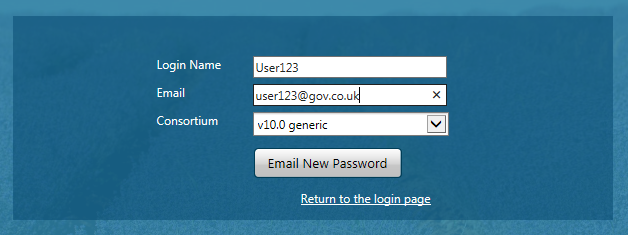
You will then receive an email similar to the following:
"Dear User123
We received a request for password change for the user user123@gov.co.uk . The following password will be valid for 10 minutes.
When this temporary password has been entered you will be asked to create a new password.
Password: GlFXypeS6
Thank You"
Enter the new temporary password and type a new password which will be used for login.