|
Continuous Payments are used when you want to continue making the same payment without an end date (eg. monthly tutoring lessons) A Planned Schedule is used when a total amount is available and instalments are to be made (eg. Annual Council Tax bill) |
Payment schedules are enabled and configured separately for each fund so that they can each have different configuration. This is done in Income Management in Fund set-up on the Paye.net Schedule tab.
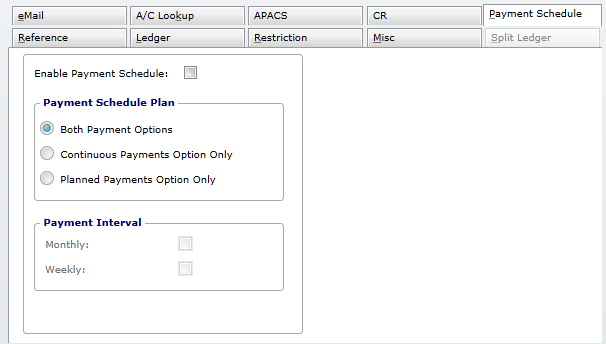
Settings within Income Management > Site Setup > Main Configuration > Fund
When enabling the Payment Schedule for the specific fund (eg Council Tax), you can further set which options of payments are available for the specific fund.
Depending on the setting, when the fund is selected, the options will become available (blue) within Paye.net. See below

No payment schedule plans were configured for the fund. The scheduling buttons are greyed out. To change, go to Income Management > Site Setup > Main Configuration > Fund

Only Planned Schedule has been configured under the Payment Schedule Plan. To change, go to Income Management > Site Setup > Main Configuration > Fund
To access the Departmental email section for emails to be sent, Login to Income Management and navigate to Site Setup > Main Configuration > Fund and click the eMail tab
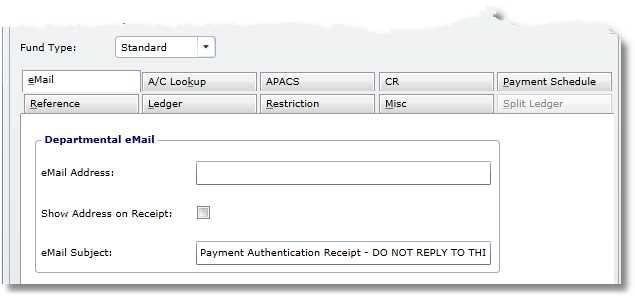
Email Address
Notifications is sent to the department responsible for this fund Only one email address per fund can be used.
Show address on receipt
Denotes whether the address will be shown on the receipt or not
Email Subject
Complete the subject line which will be the header of the email sent out.
The scheduler will send a copy of payment receipts, whether authorised of declined, to the departmental email address. This is existing configuration in Income Management on the fund set-up screen and a different address can be used for each fund.
-------------------------------------------------------------------------------------------------------------
As this will send emails for all payments to that fund, (whether normal payments or scheduled) this may not be ideal.
The next release of this application will introduce support for separate departmental email addresses for normal and scheduled payments.
-------------------------------------------------------------------------------------------------------------------------------
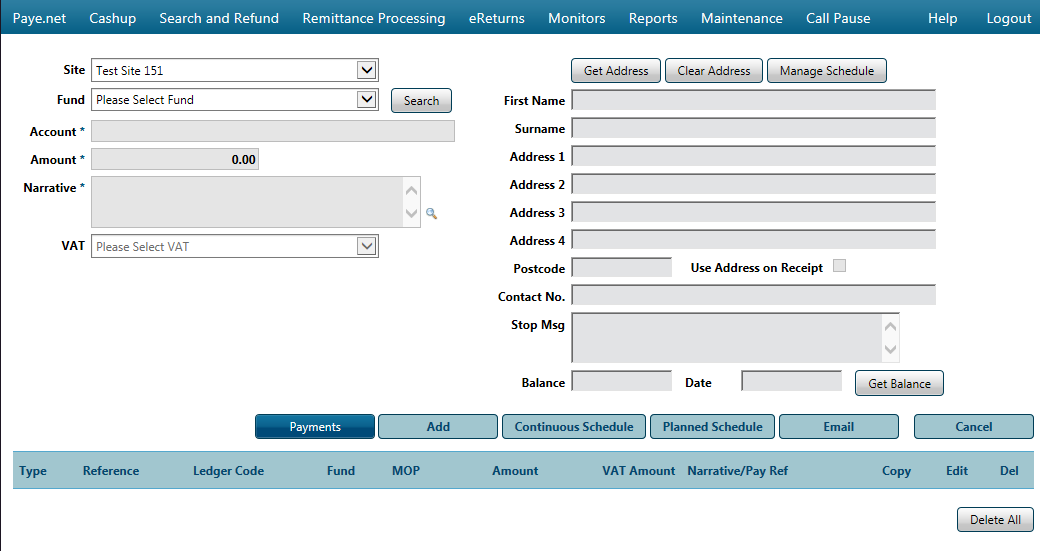
Once the fund is selected, the schedule options will become available next to the Payments button on the Paye.net screen.
![]() Select the fund and enter an account number (or search from the Search button next to the fund code)
Select the fund and enter an account number (or search from the Search button next to the fund code)
The following sections show the dialogue for each of the two scheduling types:
Continuous Schedule
▪This option is used when you want to continue making the same payment without an end date (eg. monthly tutoring lessons)
▪You will enter the INSTALMENT amount before selecting the Continuous Schedule button
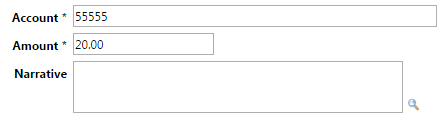
▪Complete the Method of Payment by entering Credit or Debit Card number, expiry date and security code - press VERIFY when done. This will make a call out to the card authorisation service. An Auth code will be displayed when the verification has been done.
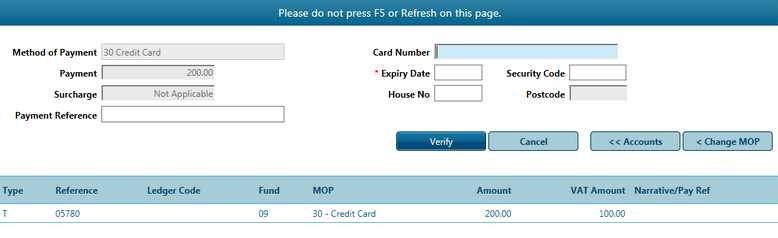
▪Complete the frequency to which the payment will be made and press Calculate Schedule
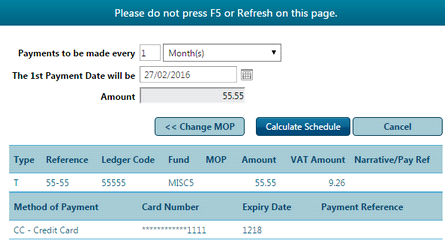
A schedule is displayed including the VAT and surcharges if applicable. press Confirm Schedule to complete this transaction.
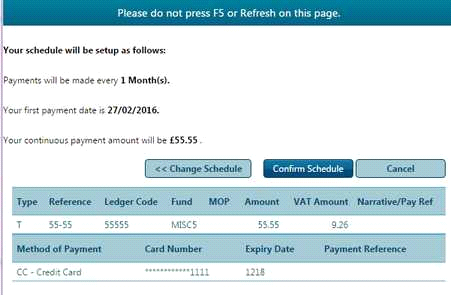
A copy of the schedule is sent to the customer's email address entered here.
The email address is also stored with the schedule and is used to send the payment receipt each time a payment is taken.
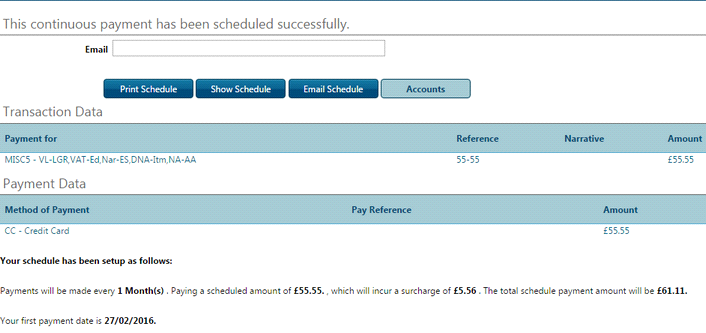
Planned Schedule
▪A planned schedule is used when a total amount is known and instalments are to be made (eg. Annual Council Tax bill)
▪You will enter the FULL amount before selecting the Planned Schedule button
▪Enter the FULL amount that appears on the bill, and select Planned Schedule button
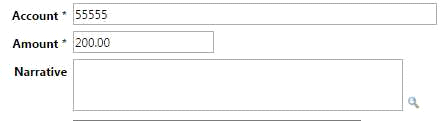
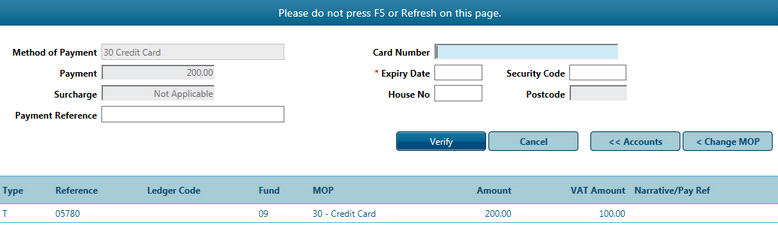
Complete the Method of Payment by entering Credit or Debit Card number, expiry date and security code - press VERIFY when done. This will make a call out to the card authorisation service. An Auth code will be displayed when the verification has been done.
Complete the frequency with which the instalments will be made and press Calculate Schedule
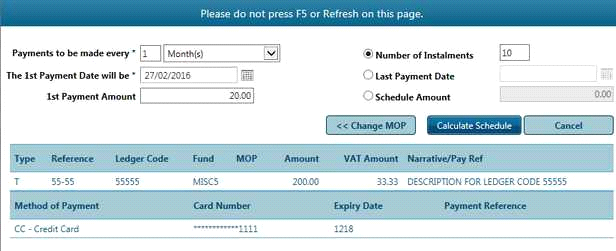
A schedule is displayed including VAT and surcharges if applicable.
Press CONFIRM SCHEDULE to complete this transaction.
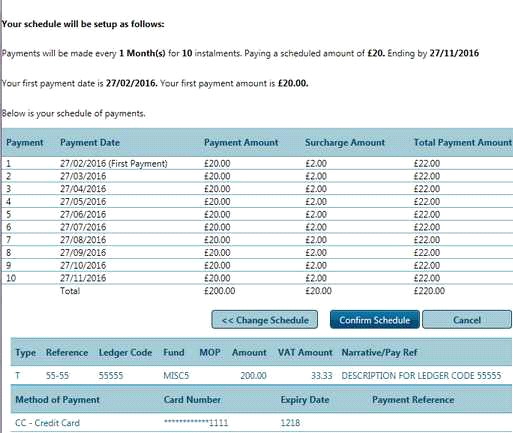
A copy of the schedule is sent to the customer's email address entered here.
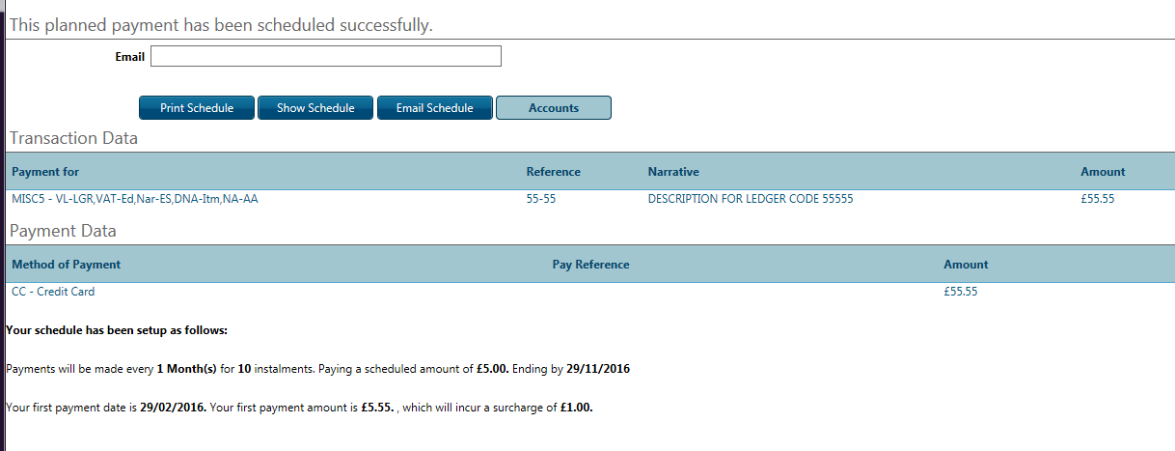
The email address is also stored with the schedule and is used to send the payment receipt each time a payment is taken