|
Please note: Some functions, menus or views may not be available to you. This is dependent on your user privileges and job role set by your Administrator |
The Paye.net Remittance function allows you to process large numbers of similar transactions both efficiently and accurately.
By setting up an initial batch template, you can set controls and default values or actions for fields within the payment entry screen.
e.g. If most of the transactions are for Council Tax only, you can set the fund code to default to Council Tax on the Data Entry screen, which will save time in entering a large number of transaction with the same code.
The batch header details section can be used as a double check facility when entering a batch of transactions to ensure expected totals are met.
If you have a previous suspended batch, pressing this button will take you back to the Data Entry screen where you will be able to continue adding transactions to the batch.
If a previous template has been saved, a popup screen will display all the saved templates.
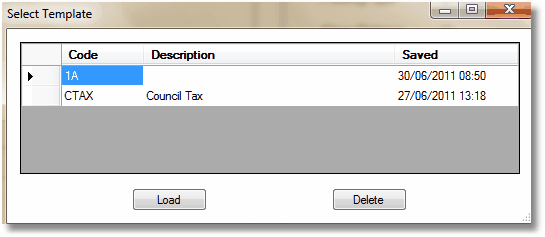
Select a template from the list and click Load
Select the site (if more are available) from the drop-down list.
This site is where the transactions will be posted to.
This field allows you to enter a unique 5-character description for identifying the batch.
If known, you can enter the total value you expect all transactions in the batch to accumulate to. When you finish entering your batch the system will notify you if you have met this amount.
This can act as a useful warning allowing you to recheck for errors. If you do not know the total value of the batch in advance, then leave this field blank.
If known, enter an expected number of transactions for the batch.
When you finish entering all the transactions in the batch, the system will notify you if the actual count of transactions is different from the total count you expected. This allows you to recheck for errors.
You may select a default fund for transactions within the batch. If you select a fund, the system will enter this value into the fund field for each transaction you enter in batch mode.
You may enter a default reference for the batch. All transactions within the batch will be posted to the reference selected.
You may enter a default amount for the batch. If you select an amount, the system will enter this value into the amount field for each transaction you enter in batch mode.
You may enter a default narrative for the fund. If you enter a narrative, the system will enter this value into the narrative field for each transaction you enter in batch mode.
Skip Fund / Reference / Amount
If you have chosen a default value, you can then decide if the field will be defaulted and skipped during payment entry, or defaulted and selected for you to manually confirm or alter when necessary.
Select this option if the batch consists of Multiple Transactions and / or Payments. This mode is useful if you enter numerous account transactions with a single payment and vice versa.
Tick this field if the Batch consists of all Single Transactions with Single Payments. The Tendered field will automatically be confirmed by the system as the Amount for the transaction. This speeds up batch entry, but would not be suitable if you have a different number of transactions to payments.
If you wish the system to check for Customer Balance Details for each transaction in the batch check this field. If you leave the field unchecked, then no Balance Details will appear during batch entry.
Any transactions entered into the system are processed under today’s date. However, when processing a batch you can set the transaction date as an earlier date if necessary.
You may enter a default Pay code for the batch. If you select a pay code, the system will enter this value into the pay code field for each transaction you enter in batch mode.
You may enter a default amount for payment items within the batch. The system will enter this value into the payment amount field for each payment item you enter in batch mode.
Checking either field will cause the field to be entered with the default value and skipped during payment entry.
This field allows you to set a standard pay reference against each payment in the batch.