|
Please note: Some functions, menus or views may not be available to you. This is dependent on your user privileges and job role set by your Administrator |
Paye.net contains functionality to help you find the account details of a particular customer. This is useful should the customer not have their reference to hand.
The search allows you to enter details of the customer - such as their name, address and post code. You can also filter the search by selecting the fund before pressing the Search button. Once the matching customer has been found you can process a transaction for them.
Some funds require customer details to be entered (eg. Council Tax, Rent, Phone Bill etc)
If the fund requires customer entry, the following screen will be displayed when you press the Search button
|
Search The search facility will only find accounts which are stored on your Income Management system. Please check as to which funds accounts are stored for.Not all accounts may be visible to you. Funds and Accounts are set by User Groups. |
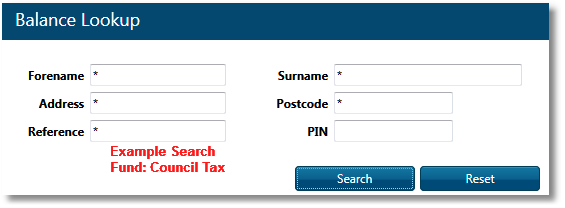
The * character is a wildcard that can be used to substitute any values. For example typing Da* in the surname field would find customers named Davies, Daly, Dawlish, etc.
See below for PIN
To Search for an Account, Enter any details you know about the customer into the available fields.
The PIN lookup is a code which links multiple accounts of a single customer.
e.g A Customer who has multiple accounts at the council: Council Tax, Sports Centre and Library Card.
The Link (and PIN) is programmed in AIM. Once you enter the PIN, all the available accounts for this customer will be displayed.
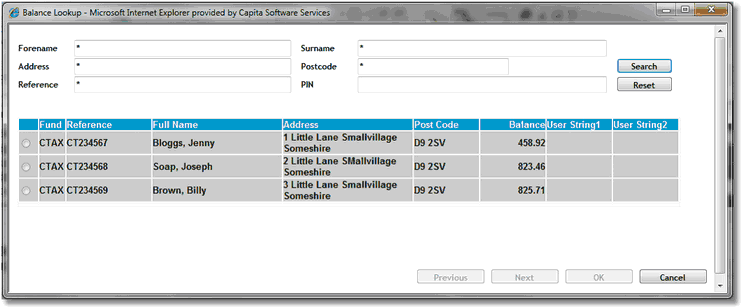
To Select a Customer, Click the radio button next to the customer to select them (far left column) and click the OK button.
The customer details will be populated onto the Account Entry screen
Miscellaneous Funds (Ledger / Other payments)
Other General Ledger funds can also be set. These services and items are maintained through a spreadsheet and can have up to 2 levels:
Level 1 - Services e.g. Car Parking Season Tickets
Level 2 - Items. e.g. 12 month permit, 6 month permit and Monthly permit.
Sites (like Councils) normally take a lot more payments than the main (eg Council Tax, Housing Rent etc) funds displayed.
Other funds like Car Parking Season Tickets, Refuse Collection and Environmental Health Licensing may require further 'drill down' items to be displayed to narrow down the service the customer requires.
|
Quick SearchPress F2 to display the search box. Doing a wildcard search (eg *01) will narrow down the search results The NEXT button will become available if more than 10 Items or Services are in the list. |
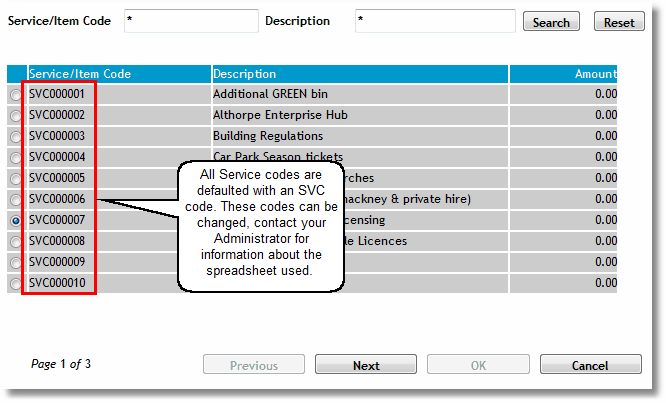
Click the radio button of the required Service, then click OK.
This will populate all items linked to this service.
Note the Code linked to the Service - SVC codes are automatically allocated to the service but can be changed.
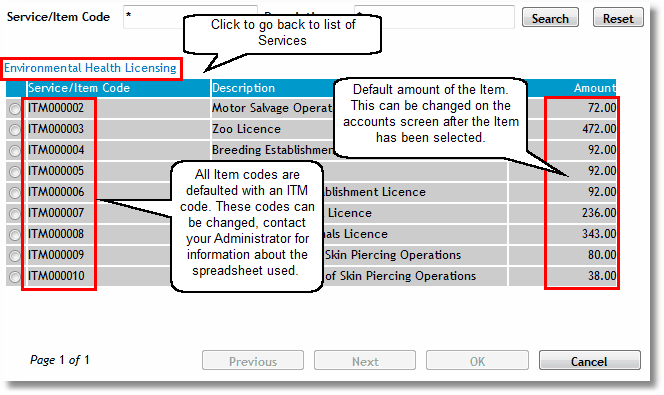
After the Service has been selected, the Items belonging to that service is displayed.
Select the required Item by clicking the radio button on the left and click OK.
The Item and Service codes will be populated on the accounts acreen.
The Service and Item details will be populated onto the Account Entry screen, with the codes of both Service (SVC) and Item (ITM) added to the Account number field.
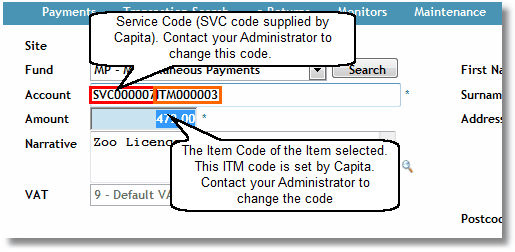
A default Amount and Narrative is populated (if programmed).
These values can be changed if required.
After completing all the remaining available fields, you can either ADD the transaction for later payment or finalise the transaction and continue to the Payments section