There are two receipt types and depending on the configuration of your system you may be able to print these.
This may depend on whether the transaction is for a Cardholder Present (CP) or is for Cardholder not Present (CNP), which can be configured differently.
▪For card payments there can be an APACS receipt. This can, depending on configuration, have two parts – the merchant (your) copy and the customer copy.
▪Your system may be configured to never print a merchant copy (unless a customer signature is required). This receipt only shows the details of the card payment and not details of the funds being paid for.
▪The transaction receipt will show information about the funds being paid, as well as the details about the payment, including detail about card payments. In most cases this receipt will be sufficient.
You will be given the opportunity to print these Receipts to either a windows printer (Print Receipt button) or, if you have one, a till printer (Print to Till button).
You may also be able to send the receipts via email, if you previously specified the address of the recipient. The button will be greyed out if the address was not specified. The receipt details will be attached to the mail as a .pdf file.
Each of the print and e-mail buttons can only be pressed once, after which they will be greyed out.
All the Transaction and Payment details will be posted electronically to the server, and the Payment Entry screen will refresh
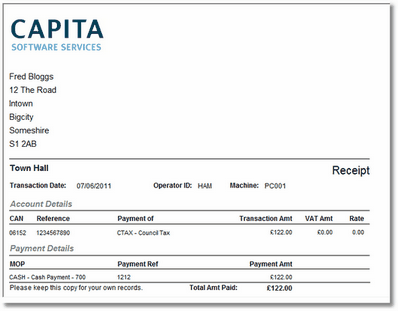 A Cash Receipt including Customer Address |
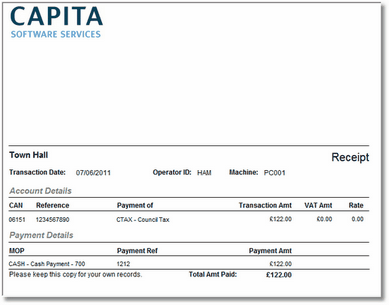 A Cash Receipt without customer address details. |
There are two receipt types and depending on the configuration of your system you may be able to print these.
Card Receipt
For card payments there can be a Card (APACS) Receipt. This can, again depending on configuration, have two parts – the merchant (your) copy and the customer copy. Your system may be configured never to print a merchant copy (unless a customer signature is required). The card receipt only shows the details of the card payment and not details of the funds being paid for.
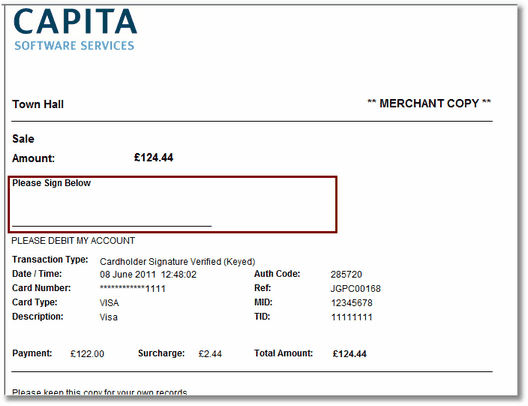
A Signature Receipt - Merchant Copy. Customer to sign where shown.
The receipt can be printed to a Windows printer by clicking the Print Receipt button. You can continue with the payment without printing the receipt by clicking on the Continue button. If you click the Cancel button the payment (not just the receipt) will be cancelled and the authorisation reversed.
Transaction Receipt
The transaction receipt will show information about the funds being paid, as well as the details about the payment, including detail about card payments. In most cases this receipt will be sufficient.
The receipt can be printed to a Windows printer by clicking the Print Receipt button. You can continue to take another payment by clicking the Accounts button.
You may also be able to send the receipts via email, if you will previously specified the address of the recipient. The button will be greyed out if the address was not specified. The receipt details will be attached to the mail as a pdf file.
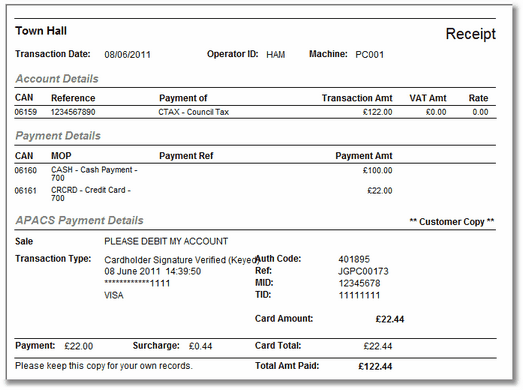
A Receipt showing multiple methods of payment.
Each of the print and e-mail buttons can only be pressed once, after which they will be greyed out. Copy receipts can be printed from the Transaction Search screen